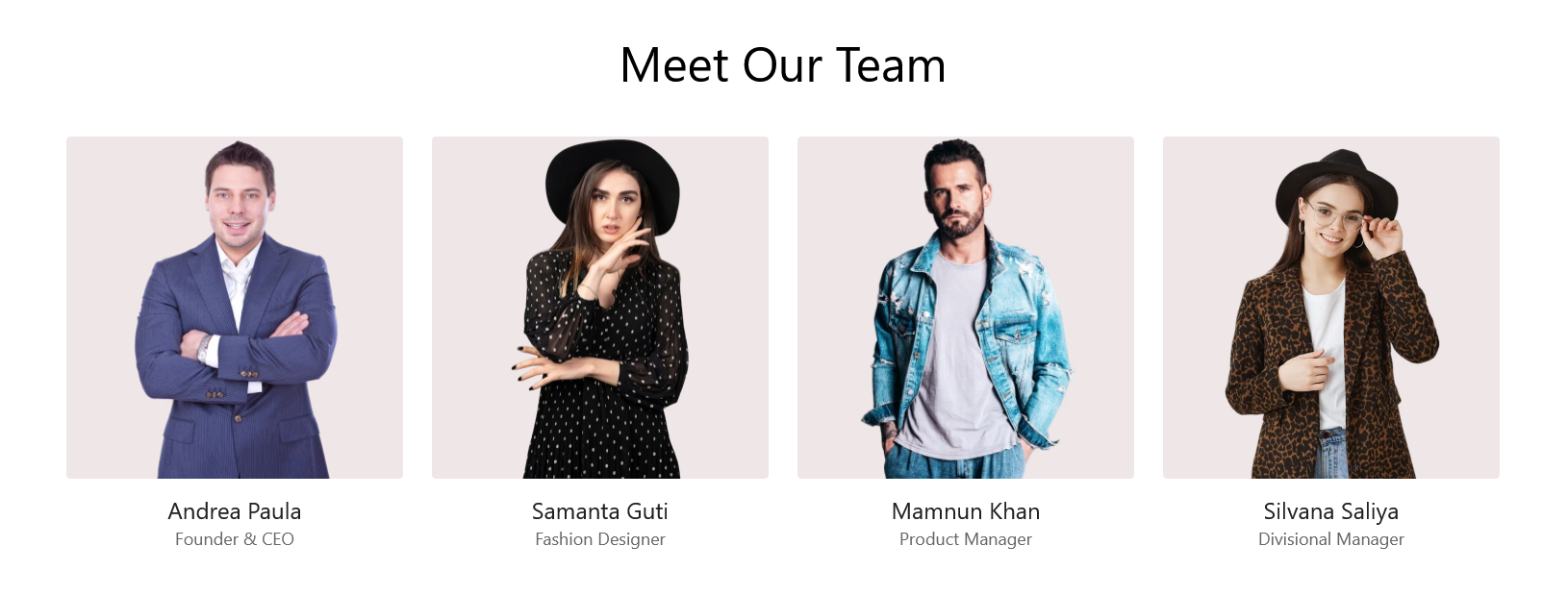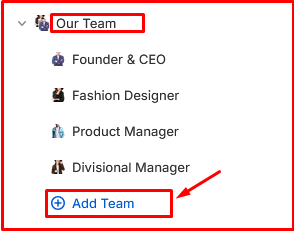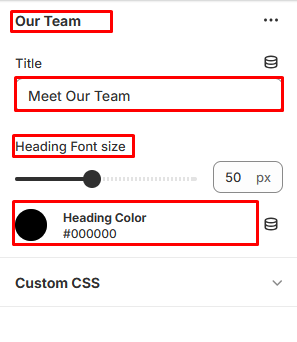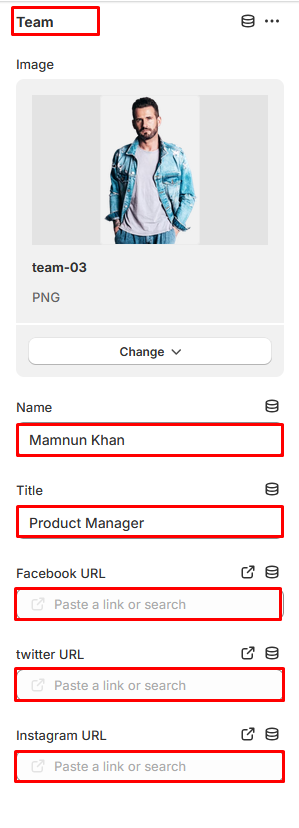Emarc - Multipurpose E-Commerce Shopify Theme
Date Created: 14 September, 2024
Version: 1.0.0
Author: Binary-vines
Email /Support: binaryvines@gmail.com
After we received your email, Our Support staff will process and respond to your question in the queue order. Your question will be answered within 24 business working hours from the last email you sent to us. If you love our theme, please rate it. It’s the best award for our job we can get from you!
Installation
It's too easy to install Emarc.
- Log in to your Shopify store.
- Navigate to Online Store.
- Go to Themes
- Click Add Theme Button and
- Choose Upload Zip File
- Click Add File
- Locate and select the and choose the emarc.zip file from your purchase package.
This should streamline the process and make it easy to follow.
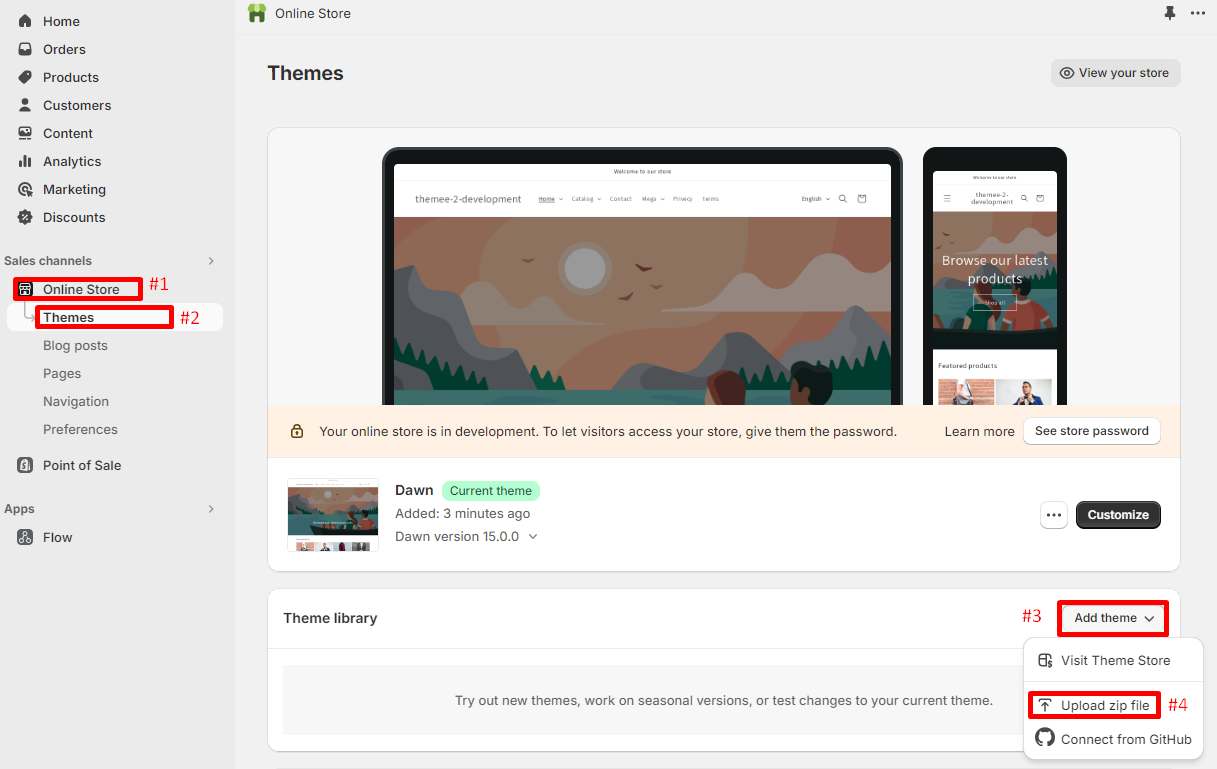
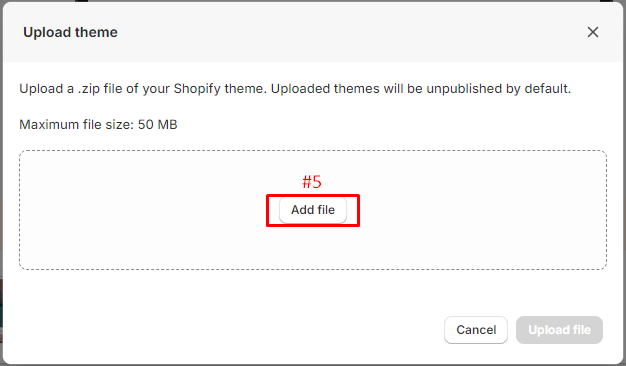
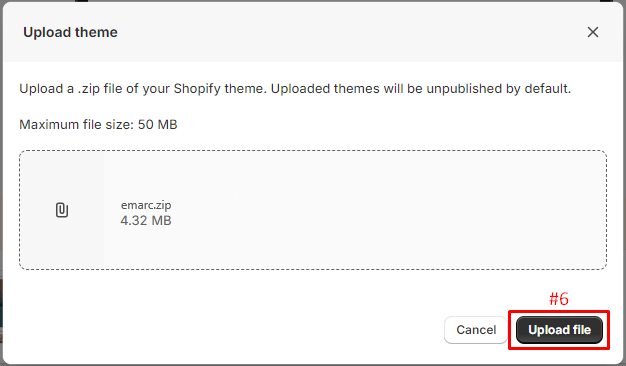
After installation a few second, it will appear in the righ area. Please click on Publish > to active new theme.
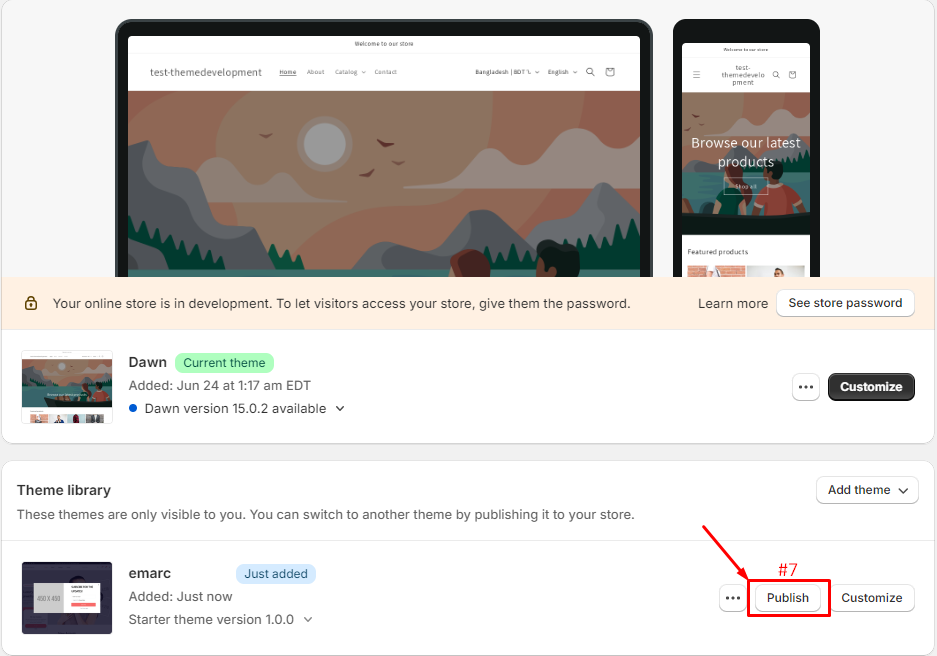
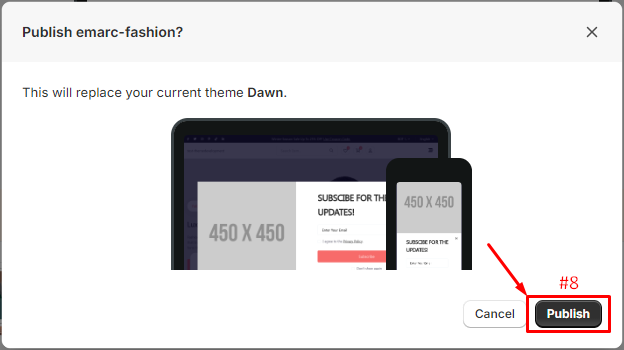
Shopify Knowlegae Base
Before we begin customizing your store, we would like to notice that this section will help you to have some collections and products added and a blog article written. So if you already had an active store and you are just updating your design, you don't need to read this part. Otherwise, here are some links to help you to setup your new store:
Theme Settings
Please log in to your Shopify Dashboard and go to Online Store> Themes > Customize > Theme Settings, these listing of options will appear in the Left area.
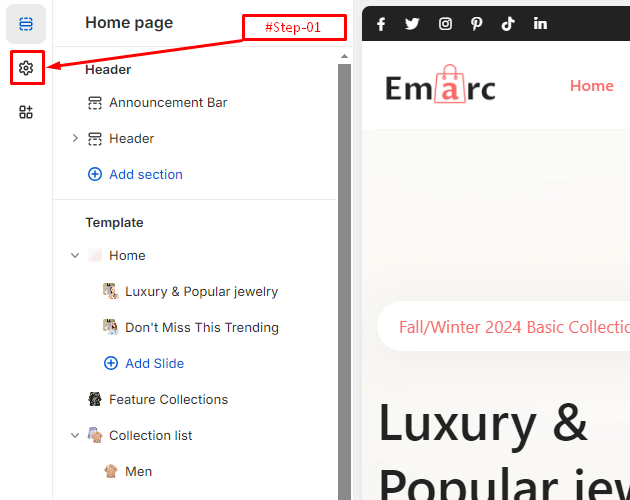
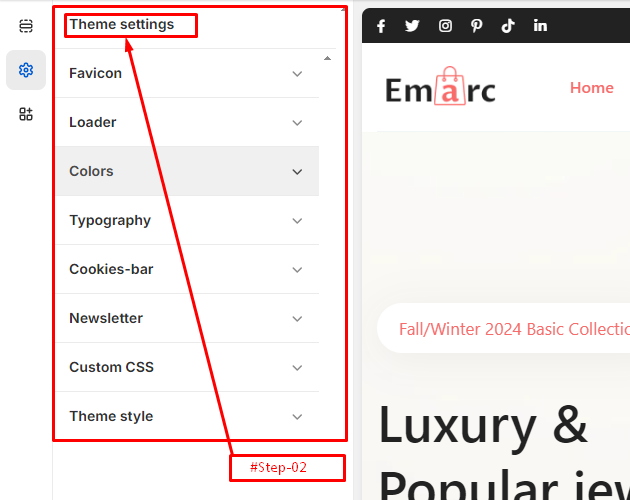
Preloader
Please log in to your Shopify Dashboard and go to Online Store> Themes > Customize > Theme Settings > Preloader, these listing of options will appear in the Left area.
- Select a GIF Image if you want.
- Right a Store Name
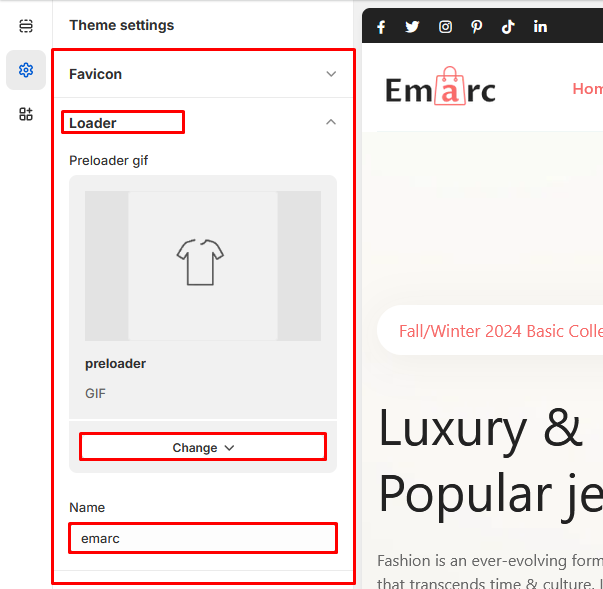
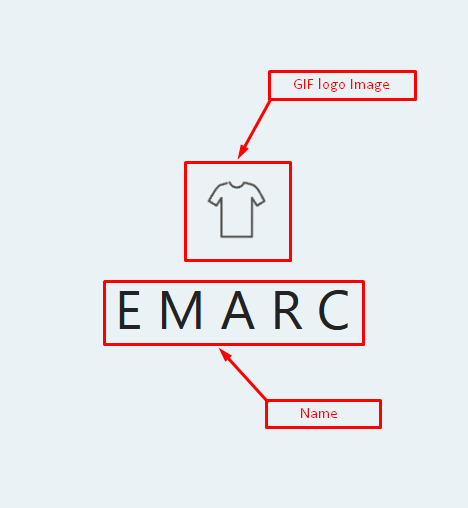
Color
Please log in to your Shopify Dashboard and go to Online Store> Themes > Customize > Theme Settings > Color, these listing of options will appear in the Left area.
Color Schemes
- If you'd like to personalize the theme, feel free to adjust the color
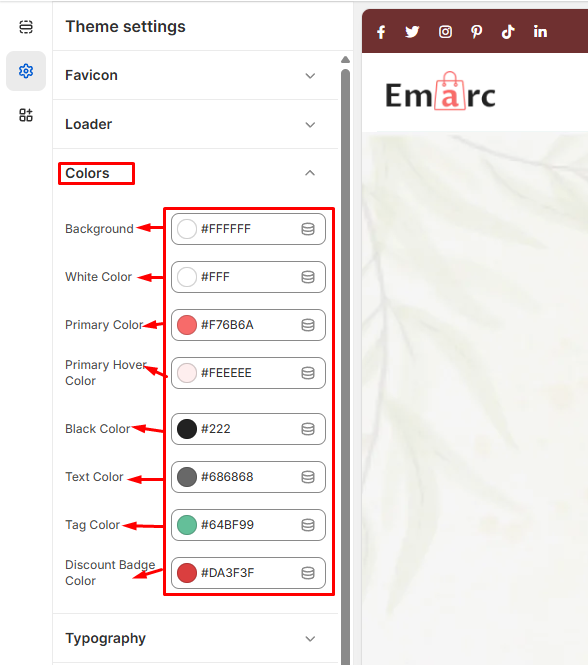
Typography
Please log in to your Shopify Dashboard and go to Online Store> Themes > Customize > Theme Settings > Typography, these listing of options will appear in the Left area.
Headings Fonts
- Font: This option allows you to choose the font for the headings in your store. The font displayed here is "Sans Serif" in the "Regular" style.
- Change: By clicking this button, you can select a different font from a list of available fonts.
Body Fonts
- Font: This option allows you to choose the font for the body text in your store. The font displayed here is also "Sans Serif" in the "Regular" style.
- Change: By clicking this button, you can select a different font for the body text.
Font Size Scale
- Slider: This slider allows you to adjust the font size scale for your store's text. It is currently set to 100%.
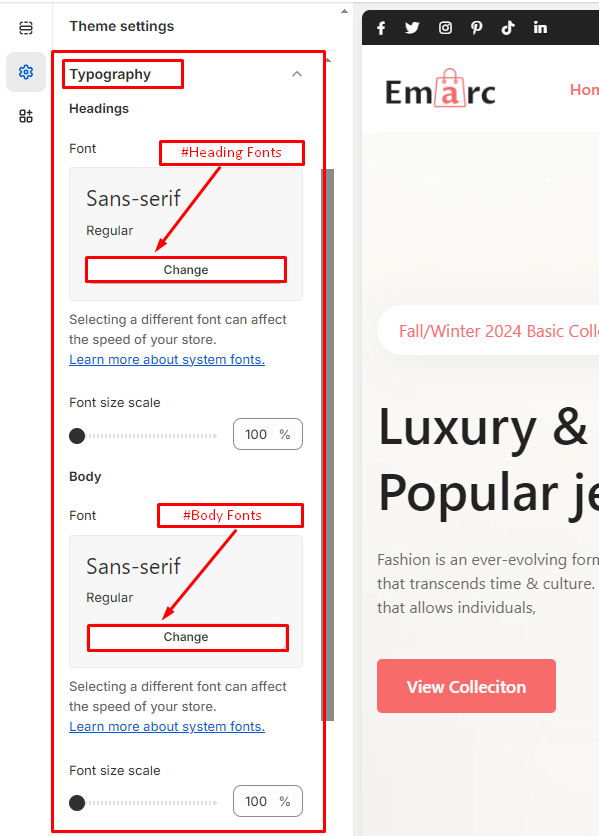
Cookies Bar
Please log in to your Shopify Dashboard and go to Online Store> Themes > Customize > Theme Settings > Cookies Bar, these listing of options will appear in the Left area.
- Select Image
- Title
- Description
- Button Label
- Button Link
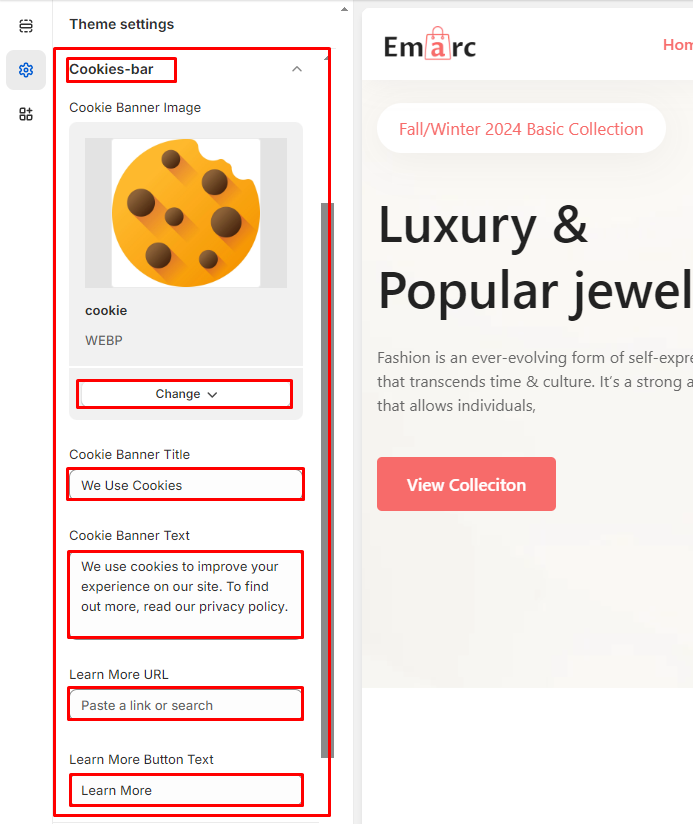
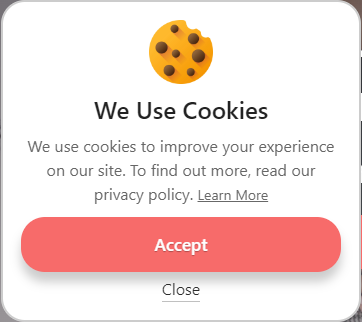
Newsletter
Please log in to your Shopify Dashboard and go to Online Store> Themes > Customize > Theme Settings > Newsletter, these listing of options will appear in the Left area.
- Select Image
- Title
- If you want to show the Newsletter, simply toggle to show it. To hide it again, toggle back.
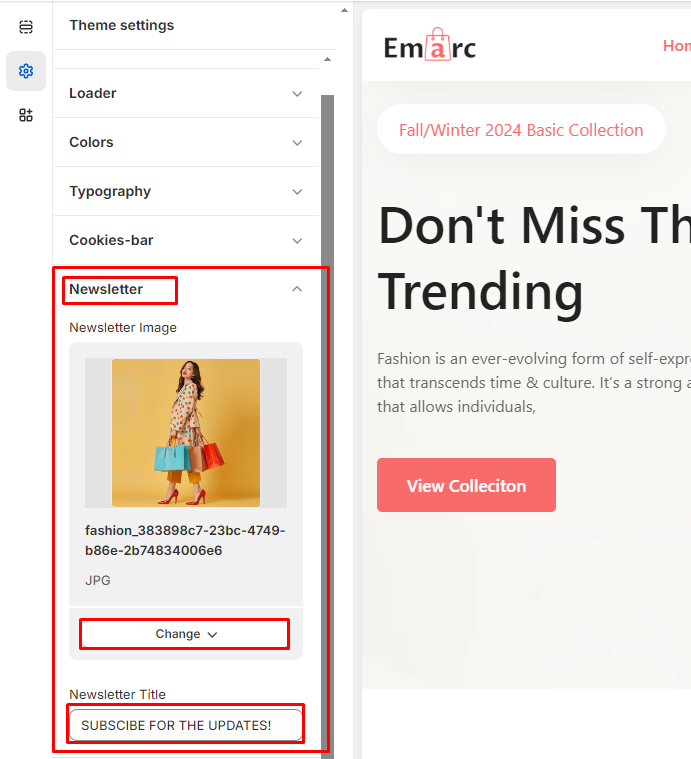
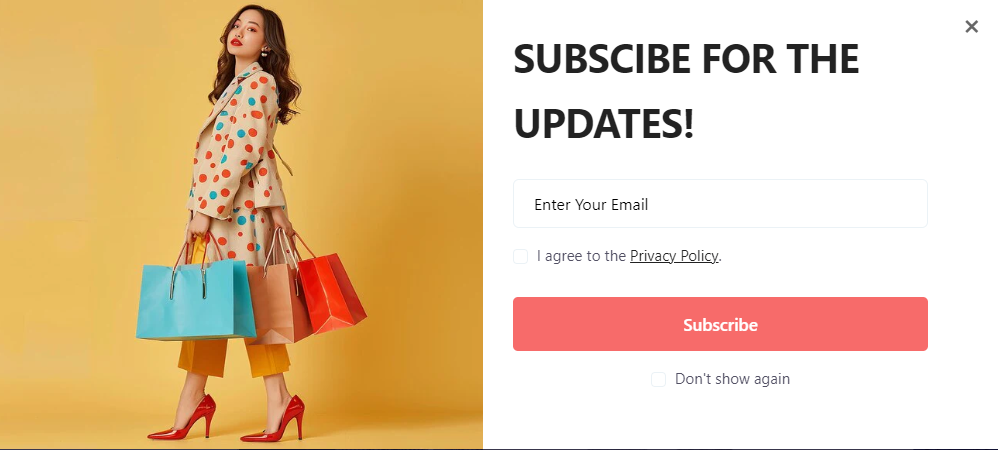
Header-Footer Settings
Header
Emarc include 2 Header options for 3 Home page style (different for each Homepage style).
Header #1

Header #2

Mega Menu
All our themes support mega-menu. Mega menus allow you to create rich menus with multi-columns and optional images.
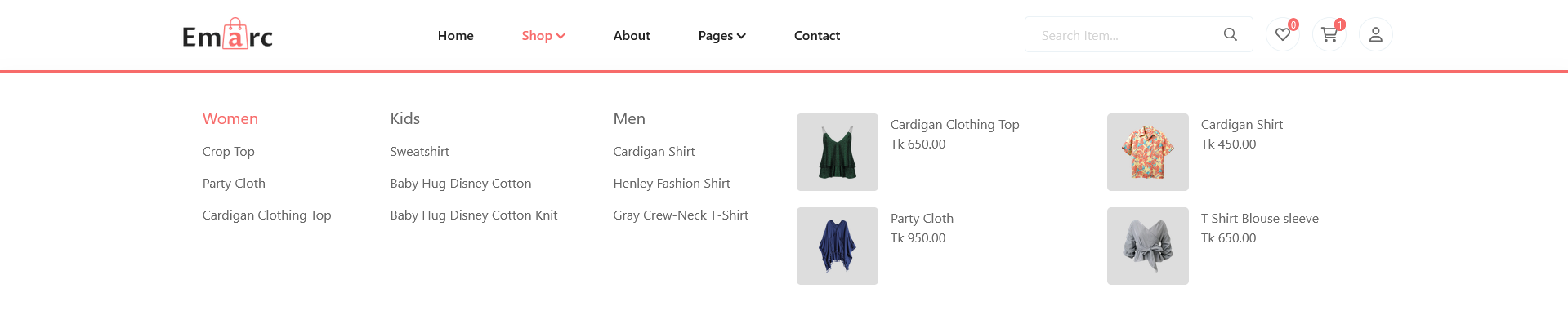
Step 1: Setting up menu navigation
Please log in to your Shopify Dashboard and go to Online Store> Nevigaiton
Before creating the mega-menu, you must create the menu's structure. Mega-menus work best with three-level menus (for instance, "Shop" > "Women" > "Crop Top").
The menu you create must contain the entire navigation structure, including the first-level links. Said otherwise, you must only have a single navigation menu (if you create one new menu for each mega-menu, this won't work).
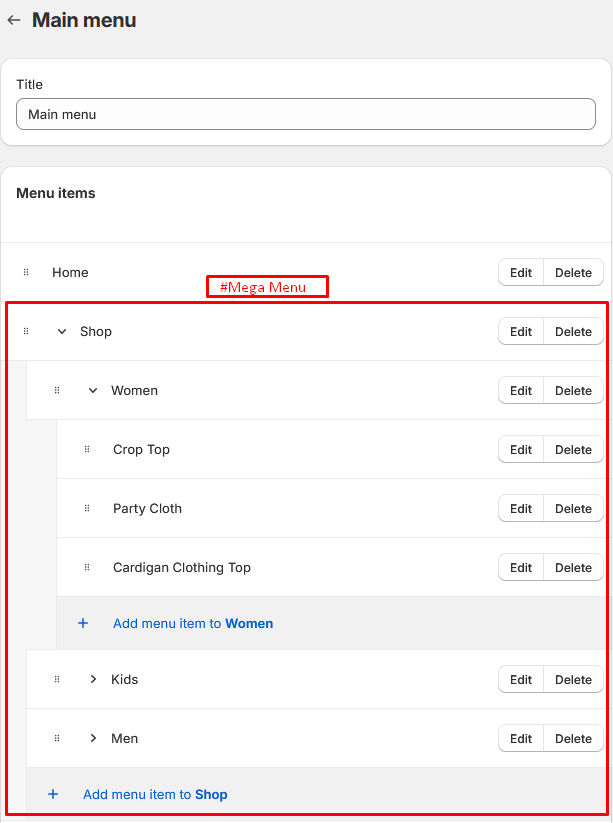
Here is an example of how the mega-menu created for the "Shop" link looks like and how each level are related to each other:
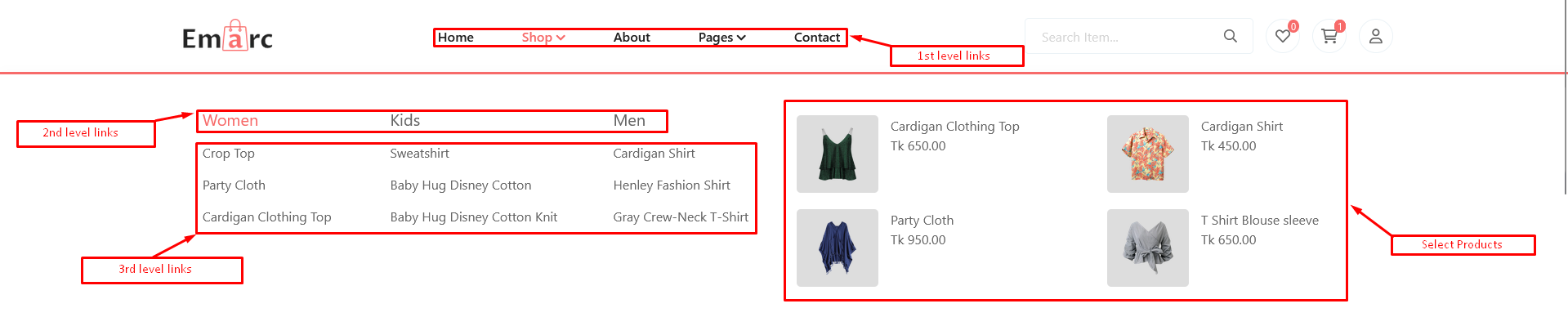
Step 2: Creating the mega-menu
The second step involves creating a mega-menu:
1. Open the theme editor, click on the "Header" section, and click on "Add mega-menu" button:
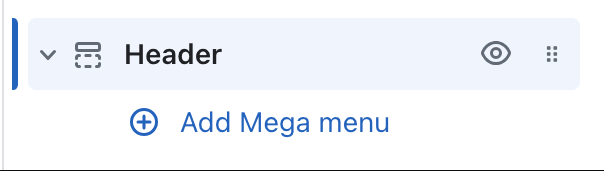
2. The most important setting to fill is the "Menu item" setting. It must match exactly the name of the first-level links you want to create a mega-menu.
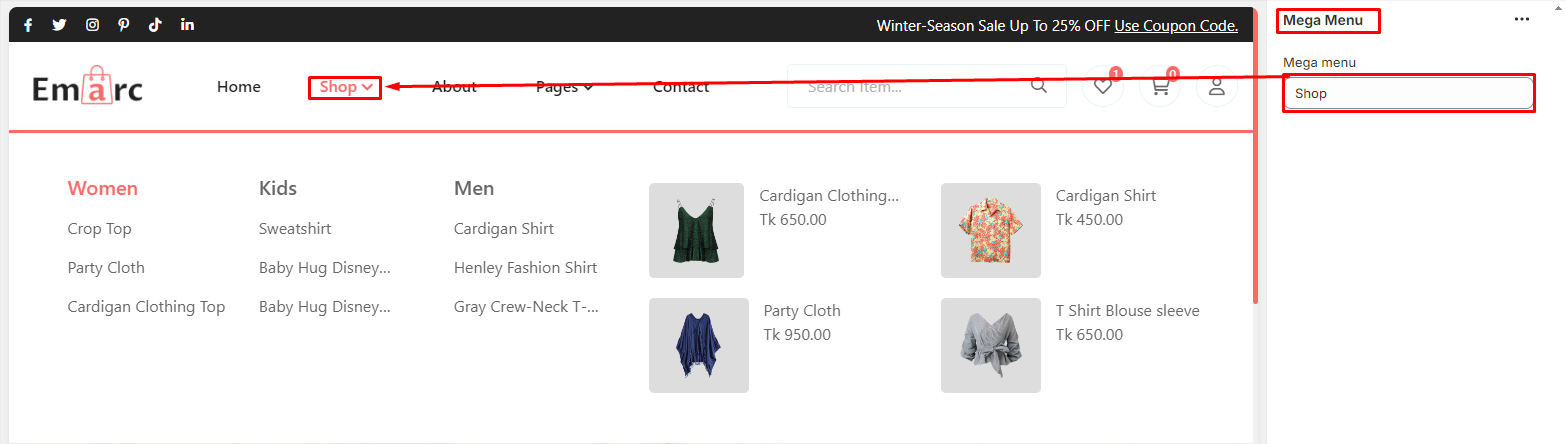
Step 3: Configuring the mega-menu
After adding the mega-menu block to your header, you can customize it by adding products.
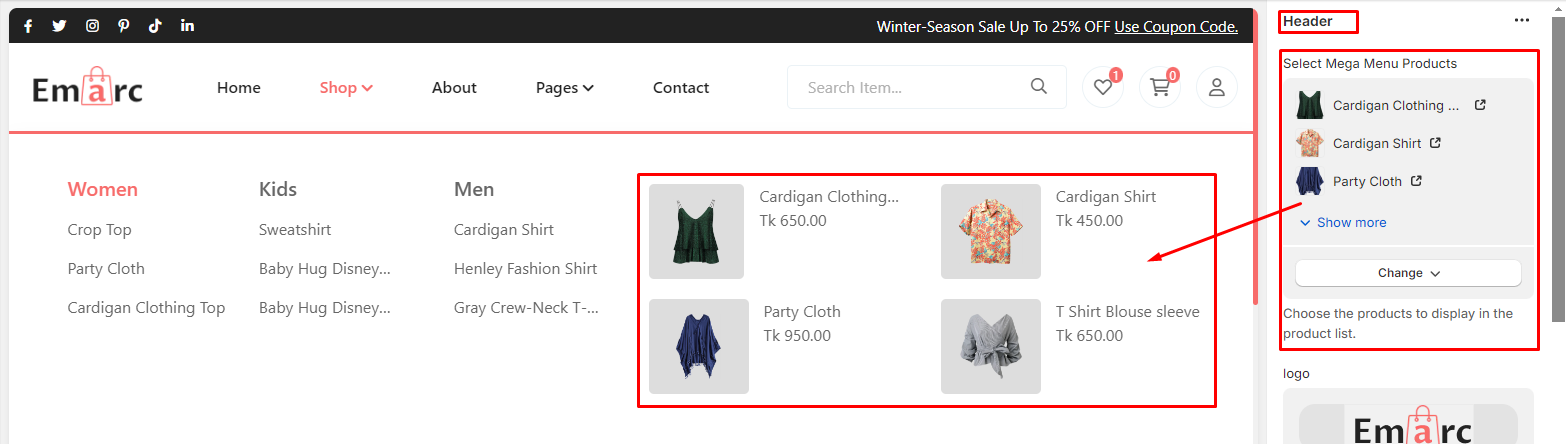
Footer
Emarc Footer for 3 Home page style.
Footer #1
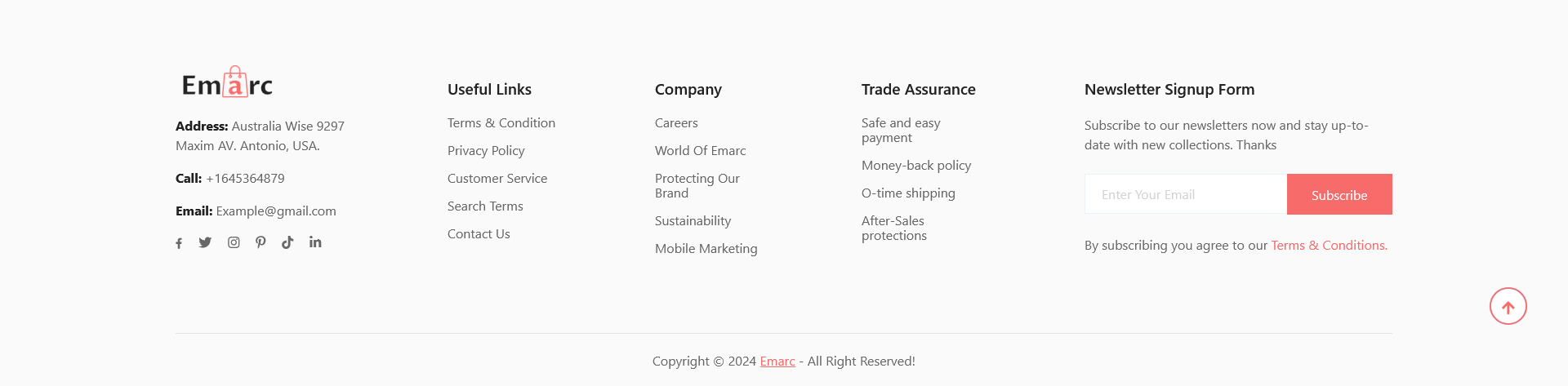
Fashion Home Page
Please log in to your Shopify Dashboard and go to Online Store> Themes > Customize >, these listing of options will appear in the Left area.
Home
In Sections listing, select Home
To add new, click to Add section > Home
Under Home Slider section will list options to control the Slide option, click or add slide to control:
Options for each Home:
- Background Image
Options for Home Slide:
- Select Image
- Subtitle
- Title
- Description
- Button Label
- Video URL
Home
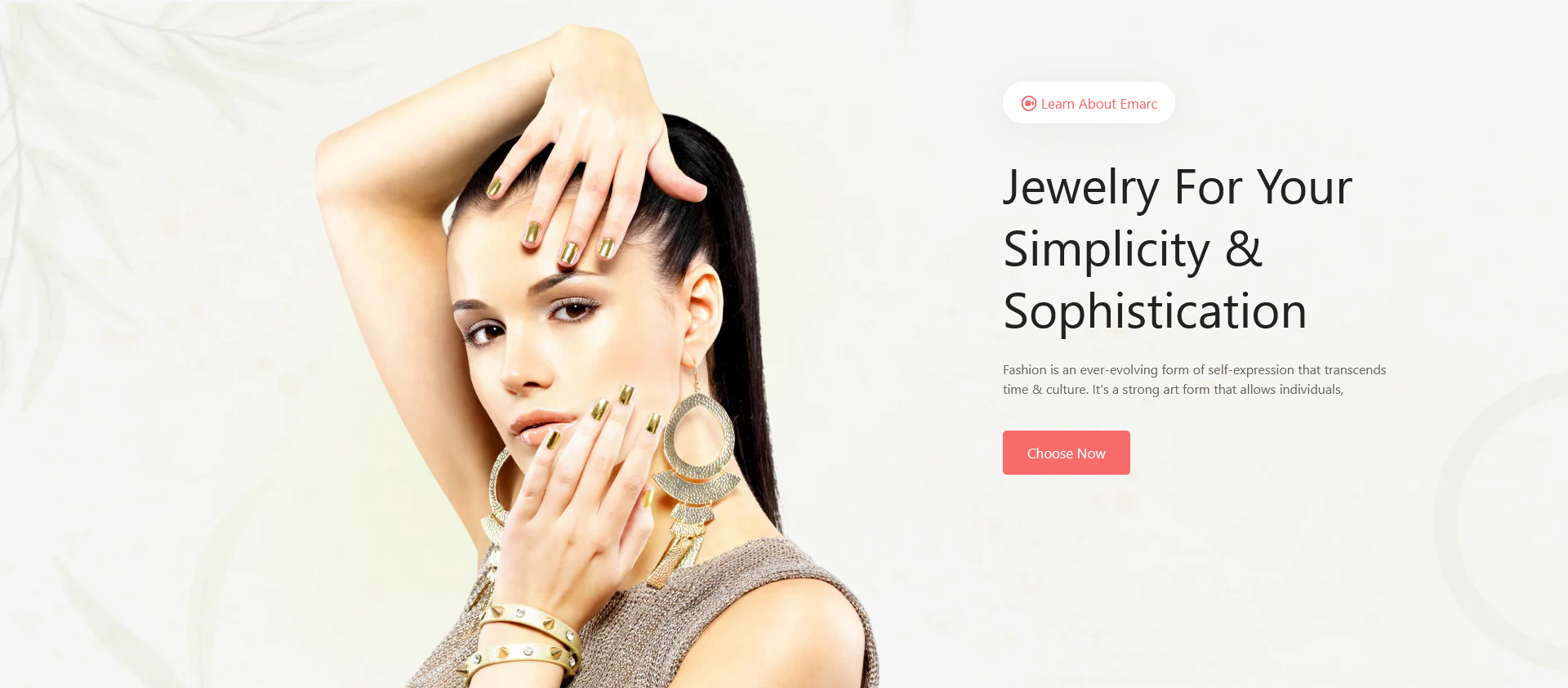
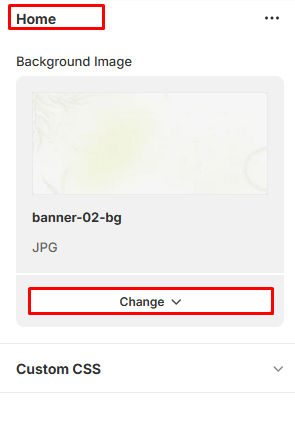
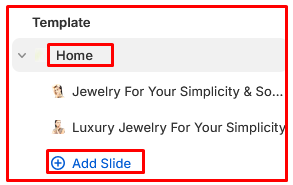
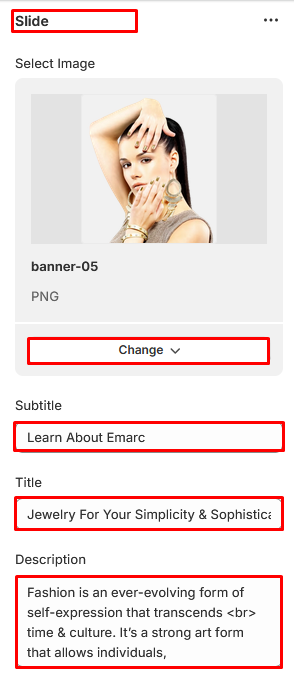
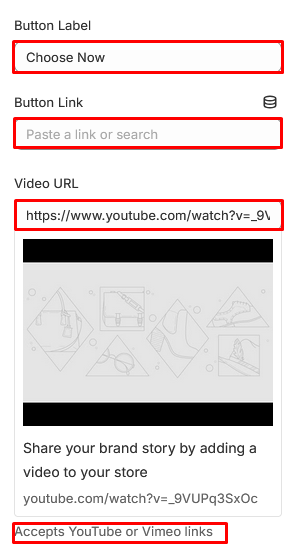
Slideshow
In Sections listing, select Slideshow
To add new, click to Add section > Slideshow
Under Slideshow Slider section will list options to control the Slide option, click or add slide to control:
Options for each Slideshow:
- Background Image
Options for Slideshow Slide:
- Subtitle
- Title
- Description
- Button Label
- Round Content
- Slider Image 1
- Slider Image 2
- Slider Image 3
Slideshow

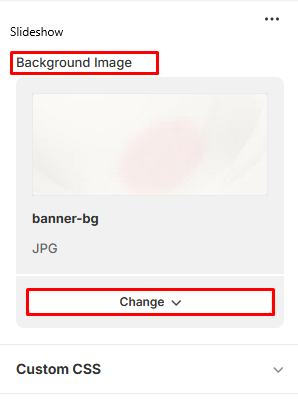
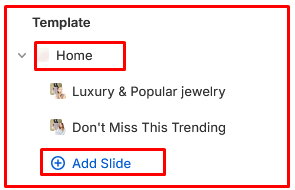
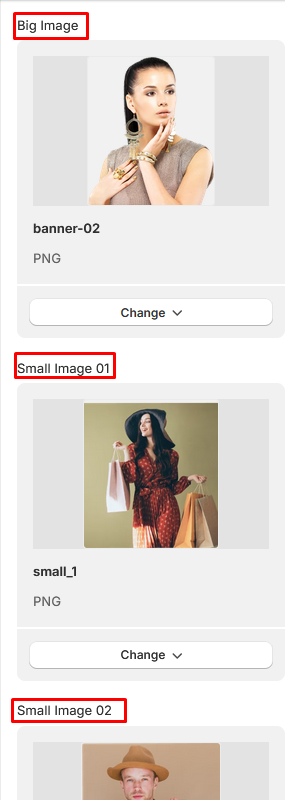
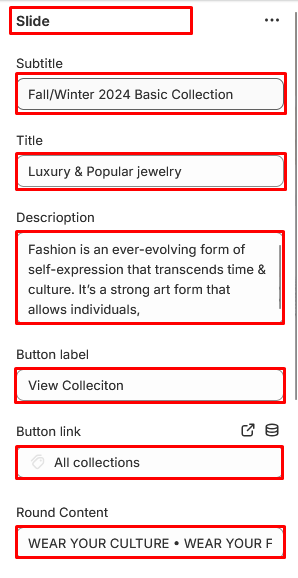
Banner Grid
In Sections listing, select Banner Grid
To add new, click to Add section > Banner Grid
Under Home Slider section will list options to control the Slide option, click or add slide to control:
Options for each Banner Grid:
- Background Image
- Subtile
- Title
- Form Price
Options for Home Slide:
- Select Image
- Subtitle
- Title
- Description
- Button Label
Banner Grid
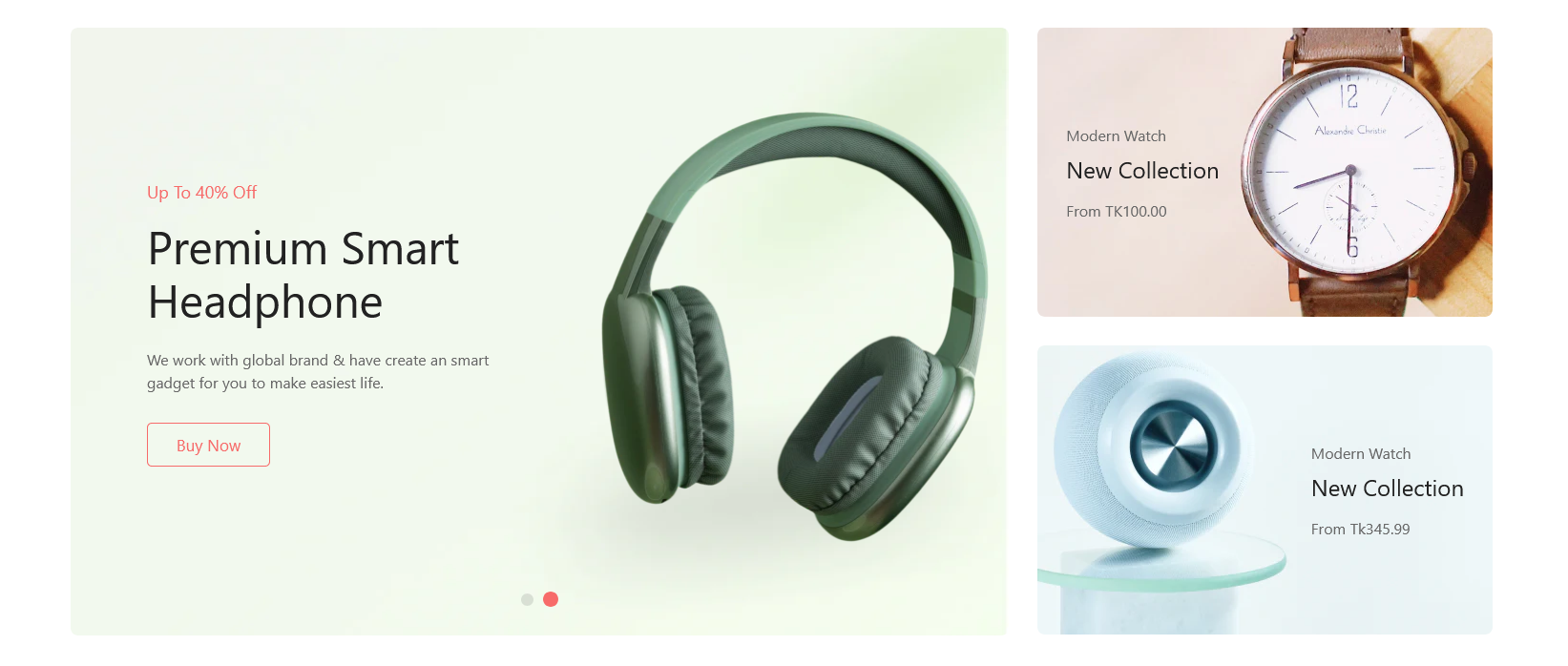
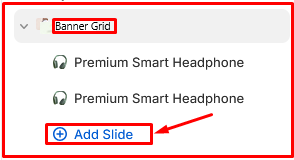
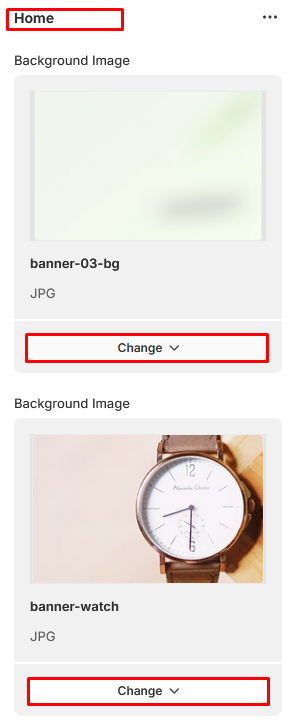
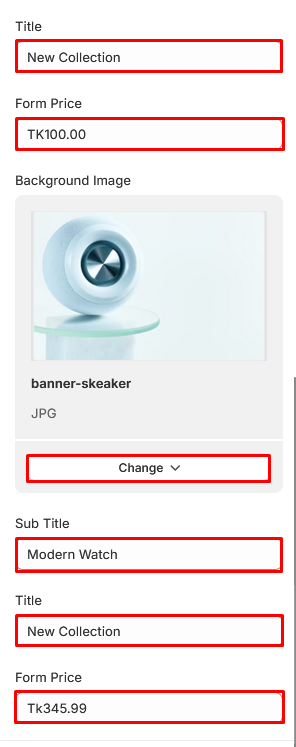
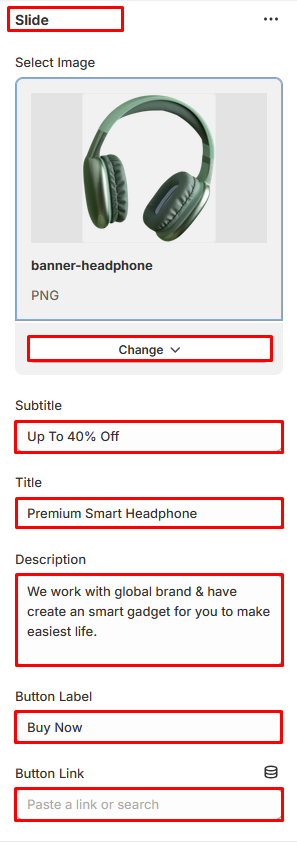
Feature Collections
In Sections listing, select Feature Collections
To add new, click to Add section > Feature Collections
Options for each Feature Collections:
- Title
- Select Collection
Feature Collections
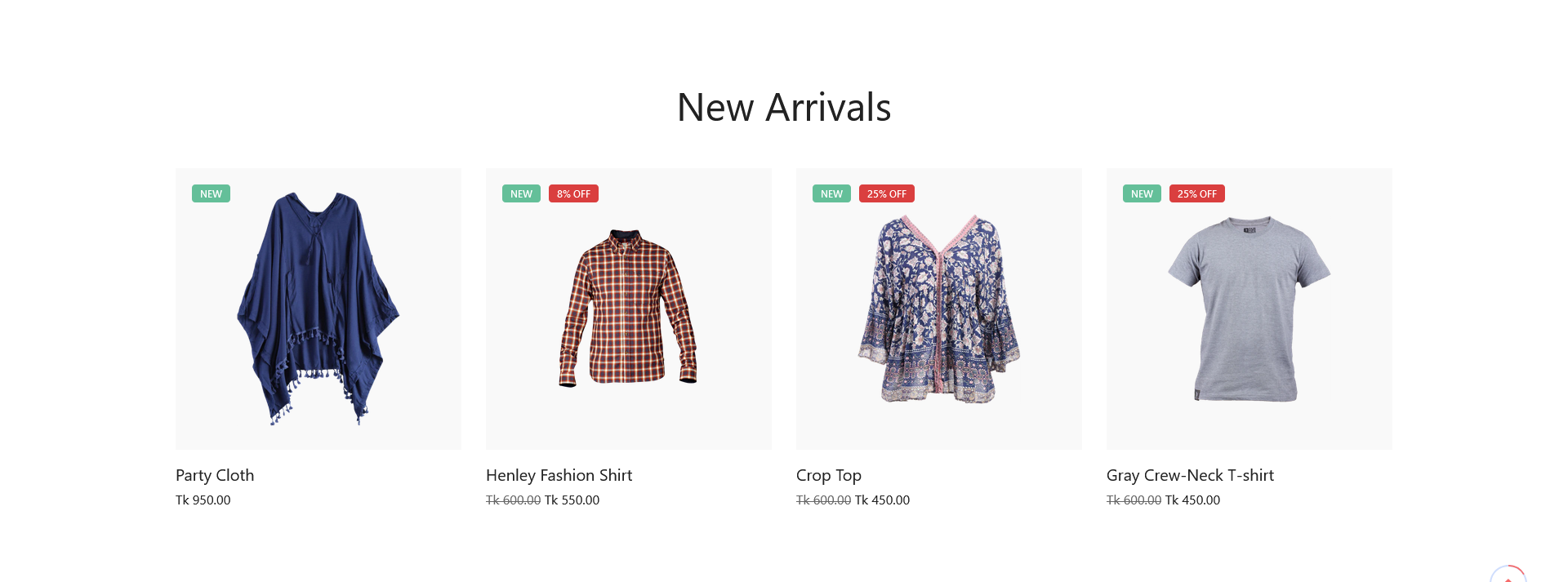
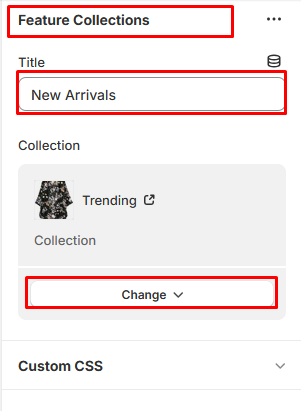
Collections List
In Sections listing, select Collections List
To add new, click to Add section > Collections List
Under Collections List section will list options to control the Collections option, click or add Add Collection to control:
Options for each Collections List:
- Title
- Font Size
- Font Color
Options for Add Collections:
- Select Collection
Collections List
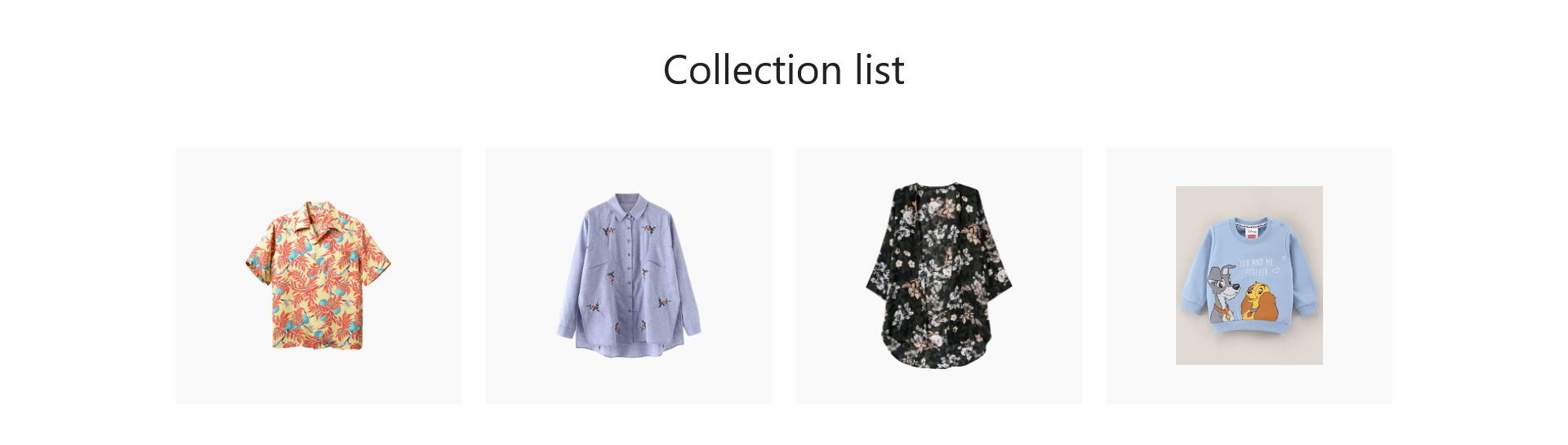
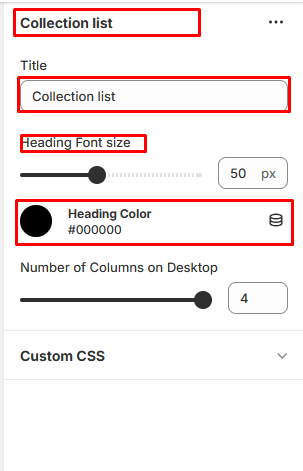
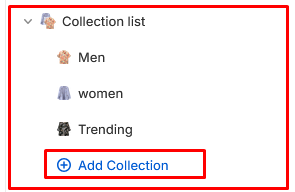
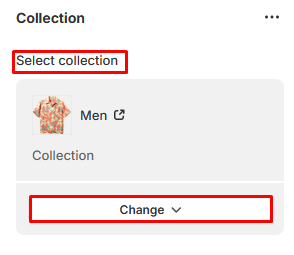
Collection Banner
In Sections listing, select Collection Banner
To add new, click to Add section > Collection Banner
Options for each Collection Banner:
- Subtitle
- Title
- Button Label
- Button links
- Select Banner Image
- Select Shape Image
Collection Banner
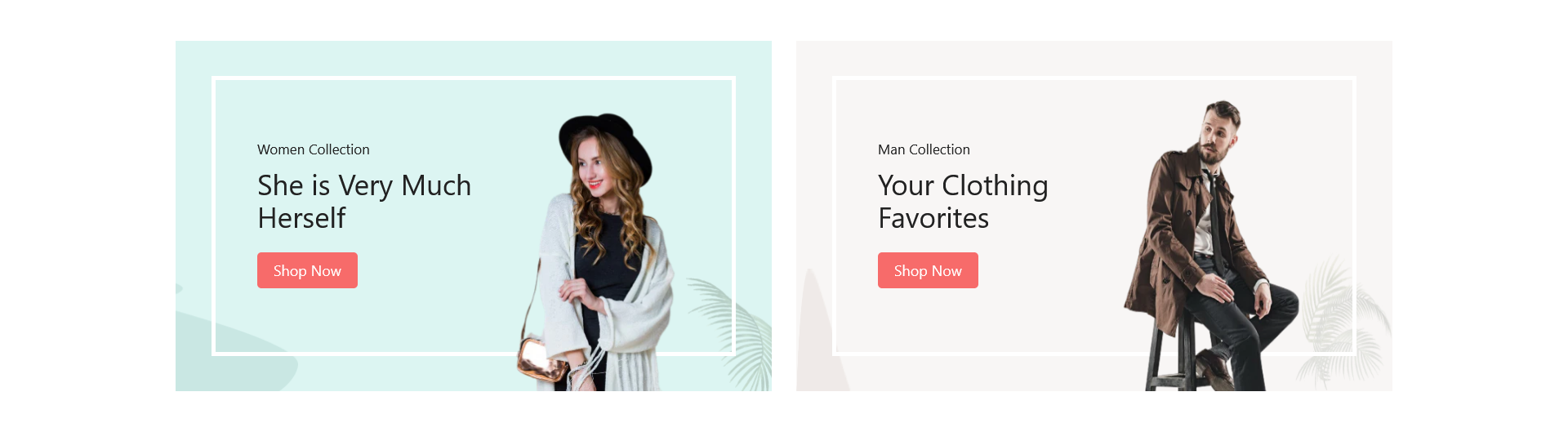
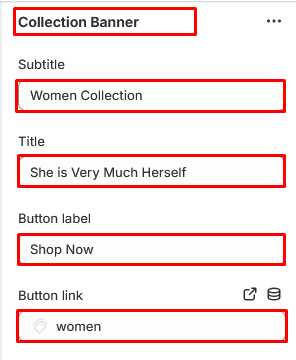
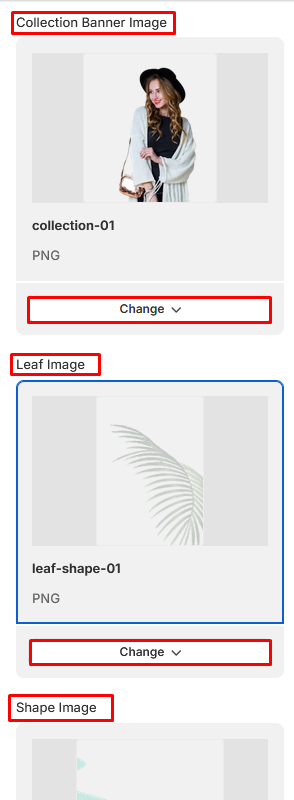
Tranding Products
In Sections listing, select Tranding Products
To add new, click to Add section > Tranding Products
Options for each Tranding Products:
- Title
- Select Banner Image
- Banner Title
- Offer Title
- Button Label
- Button links
- Select Products
Tranding Products
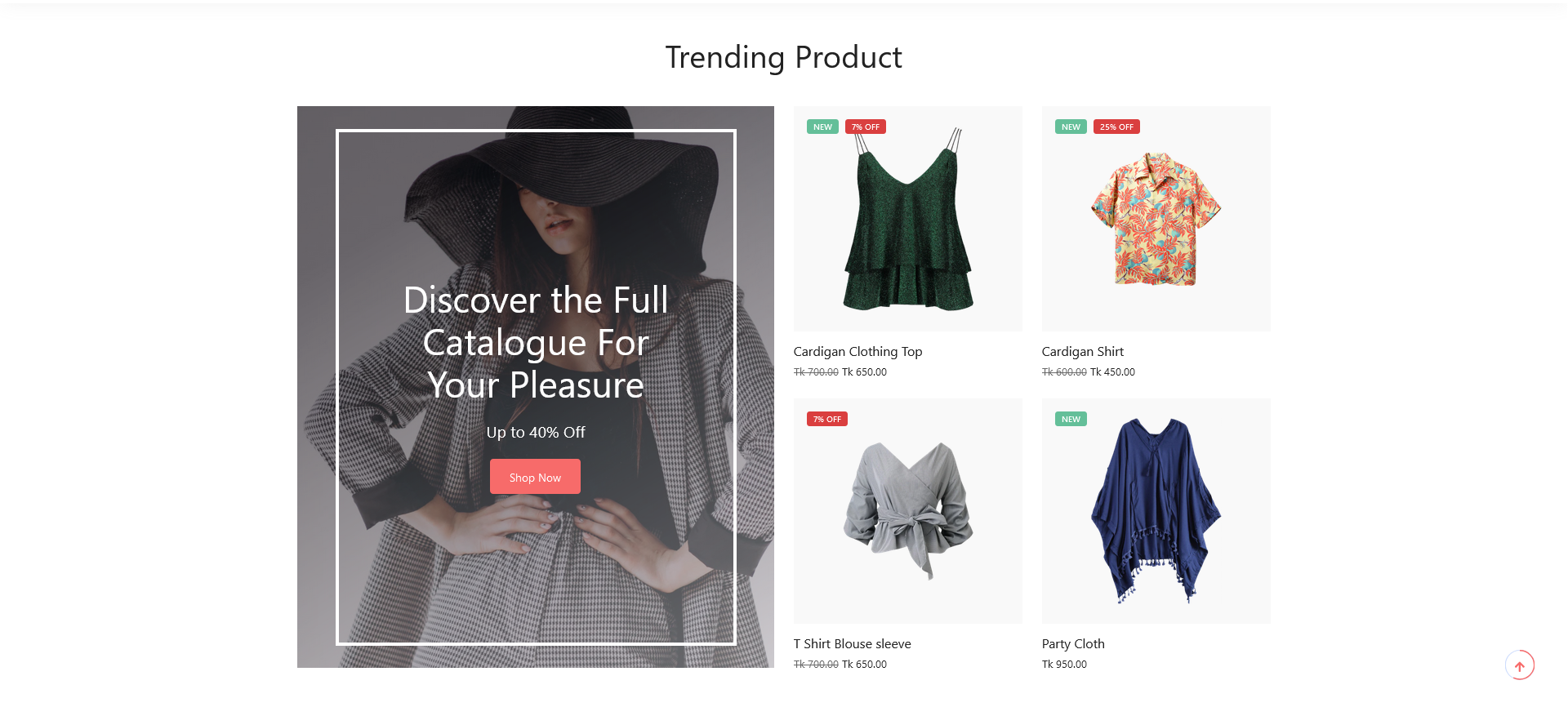
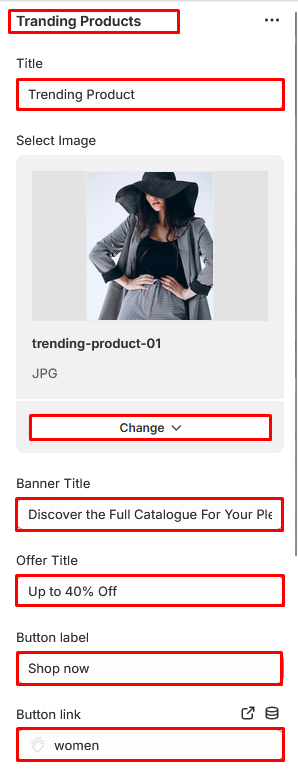
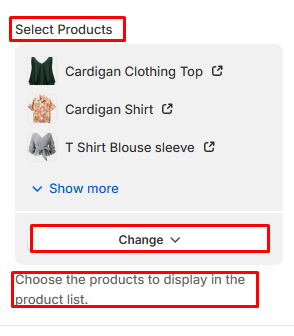
Countdown
In Sections listing, select Countdown
To add new, click to Add section > Countdown
Options for each Countdown:
- Select Background Image Shape
- Select Image
- Title
- Countdown End Date (YYYY-MM-DD HH:MM:SS)
- Button Label
- Button links
Countdown
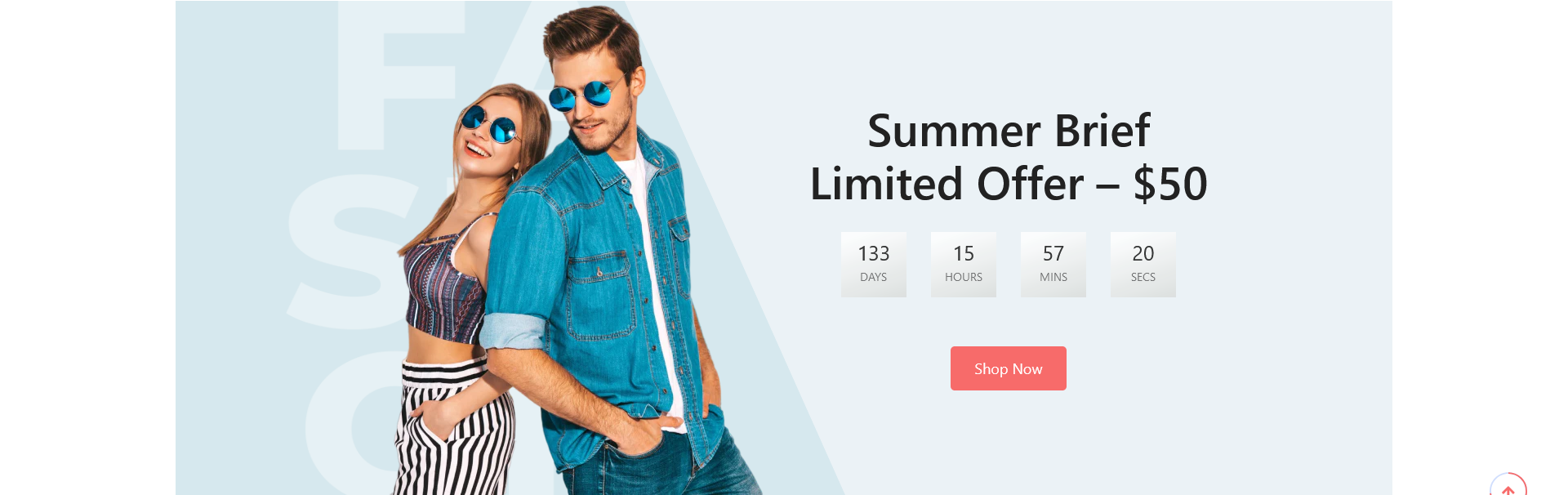
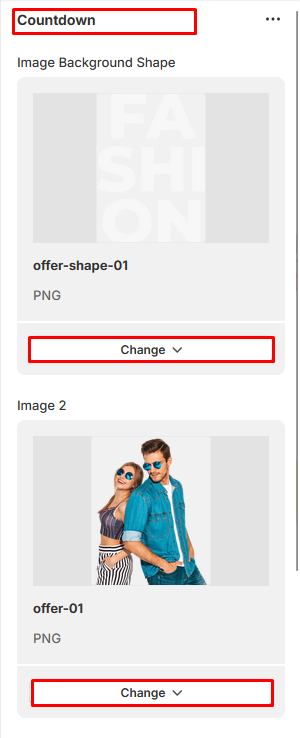
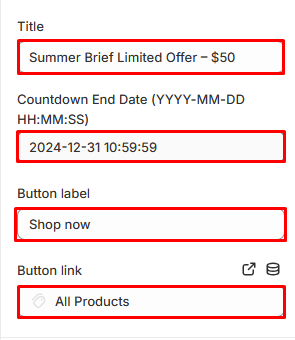
Brands
In Sections listing, select Brands
To add new, click to Add section > Brands
Under Brnads List section will list options to control the Brands option, click or add Add Brands to control:
Options for Add Brands:
- Select Brand Image
Brnads

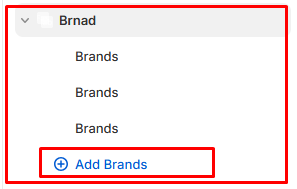
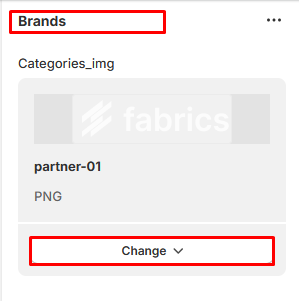
Blogs
In Sections listing, select Blogs
To add new, click to Add section > Blogs
Options for each Blogs:
- Title
- Font Size
- Font Color
- Number of Posts to Display
- Number of Columns on Desktop
Blogs
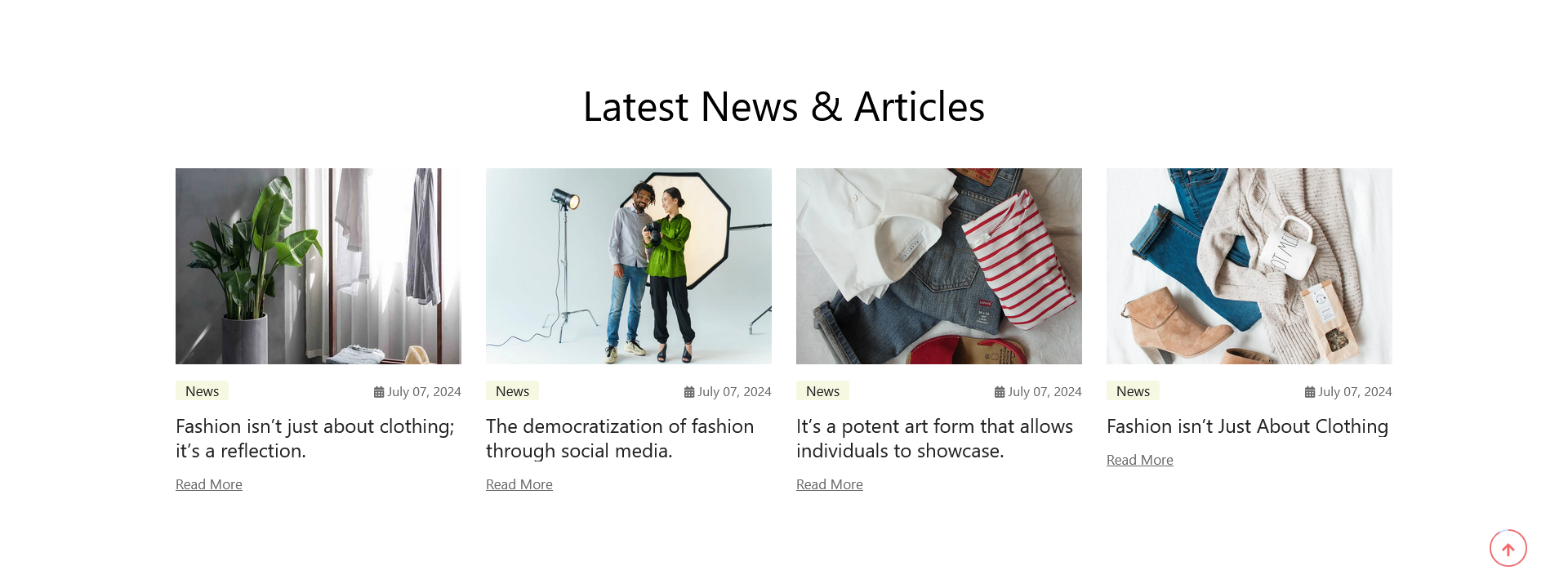
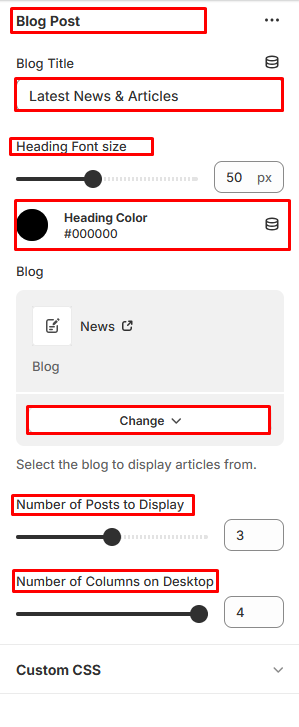
Product Tab
In Sections listing, select Product Tab
To add new, click to Add section > Product Tab
Under Product Tab section will list options to control the Menu Item option, click or add Menu Item to control:
Options for each Product Tab:
- To modify the section design, choose a preferred option from the Style menu.
- Heading
- Font Size
- Font Color
- Number of Products to Show
- Number of Columns on Desktop
Options for each Menu Item:
- Select collection to show products
Product Tab
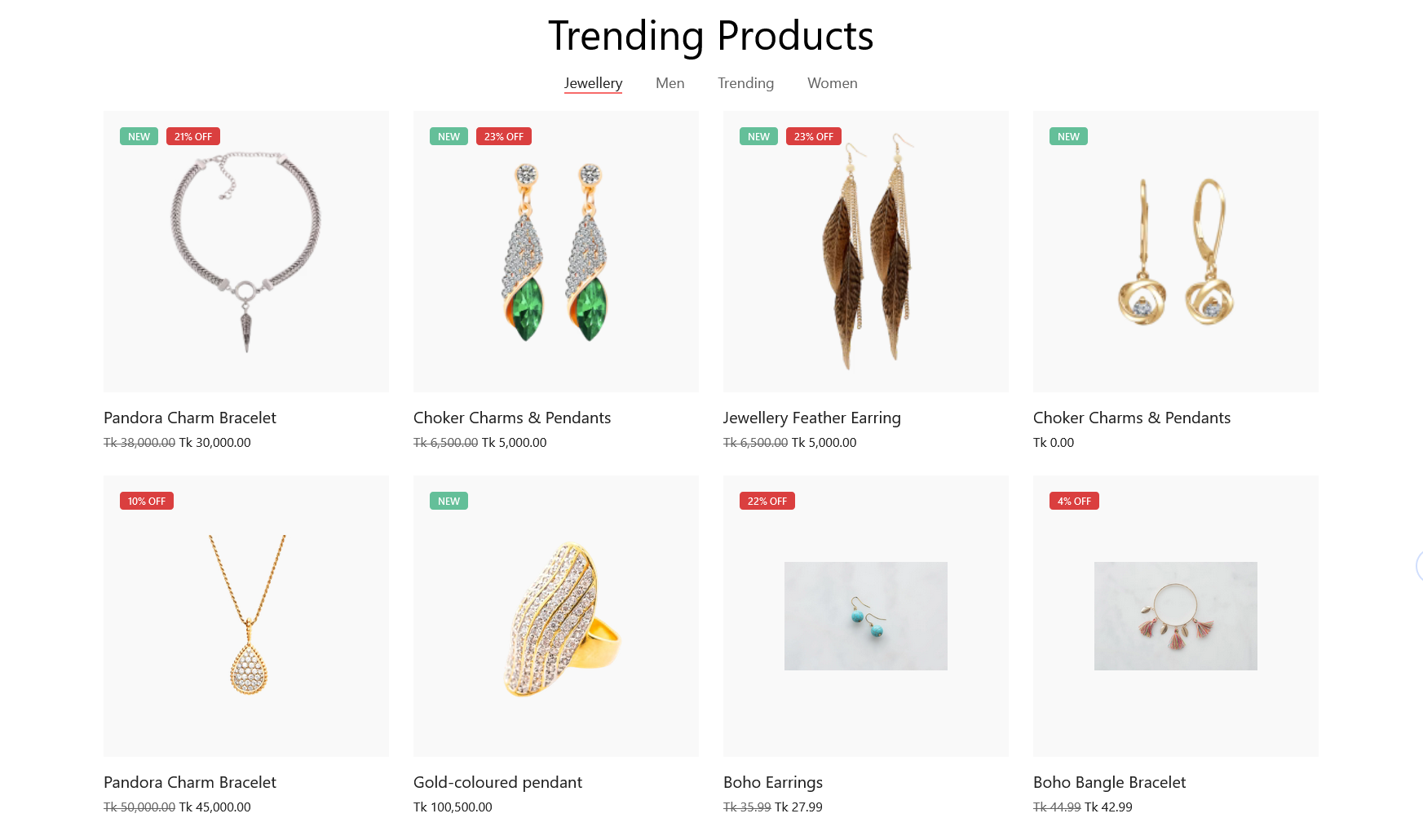
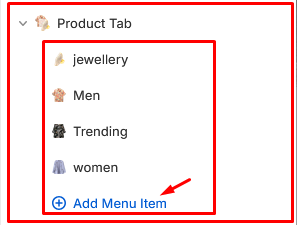
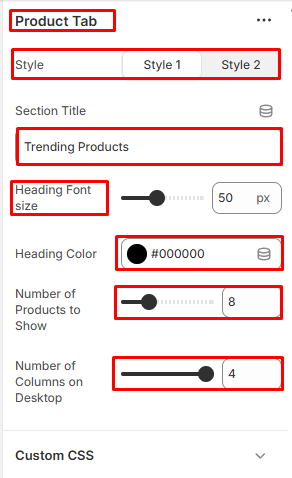
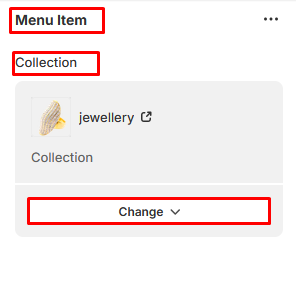
Offer Banner
In Sections listing, select Offer Banner
To add new, click to Add section > Offer Banner
Options for each Offer Banner:
- Background Image
- Sub Title
- Title
- Description
- Button Label
- Button Link
Offer Banner
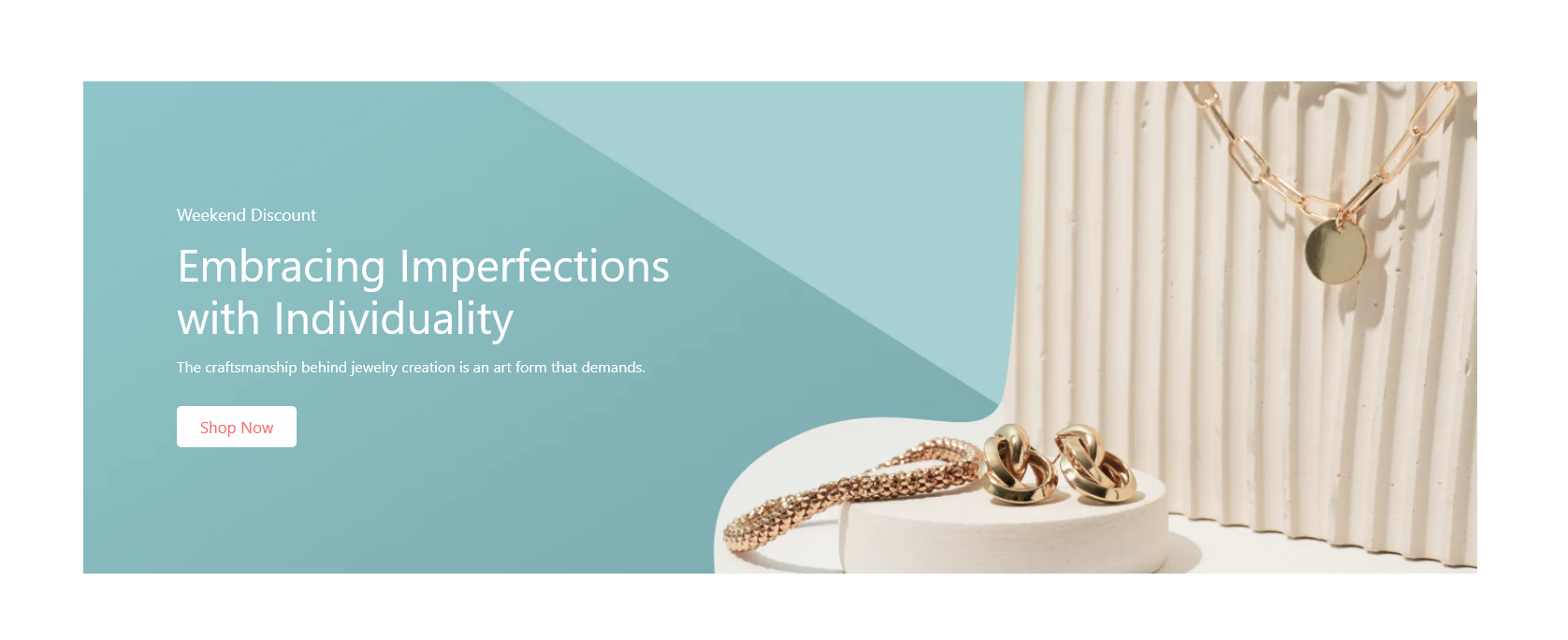
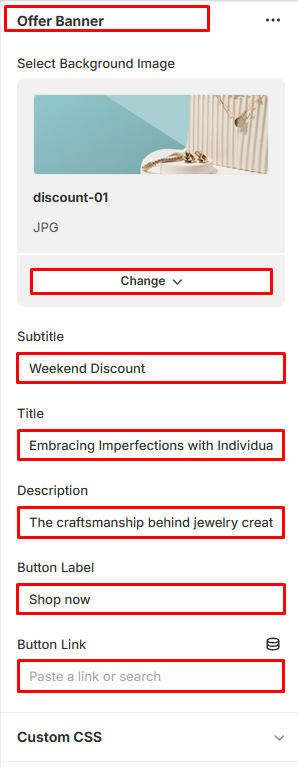
Categories
In Sections listing, select Categories
To add new, click to Add section > Categories
Options for each Categories:
- Title
- Select Collections
Categories
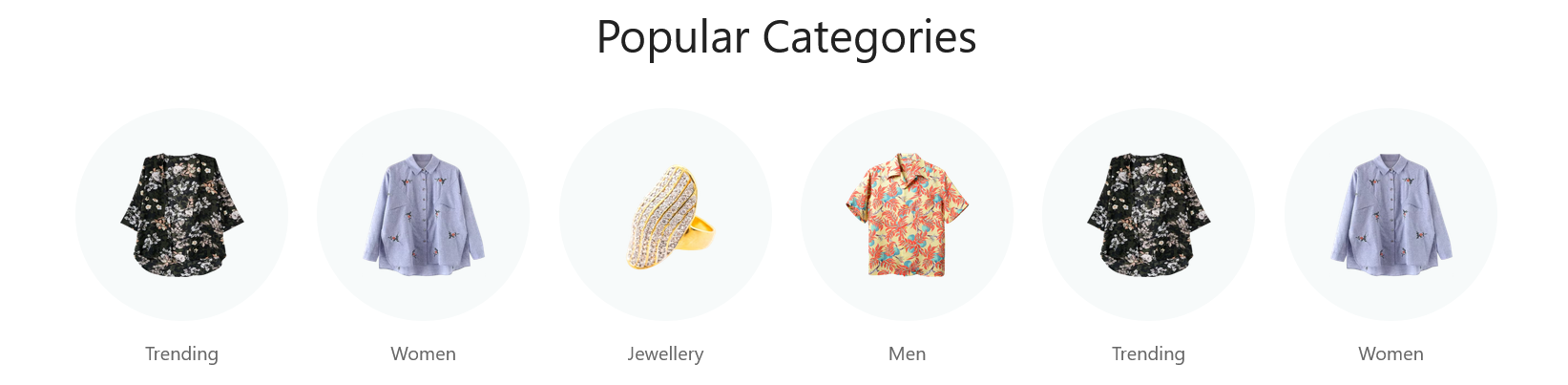
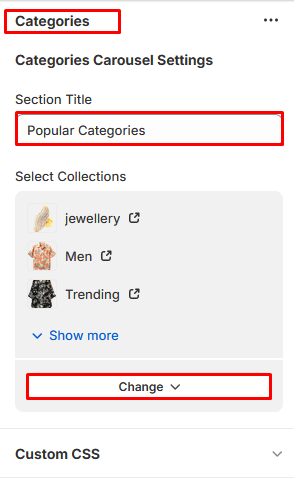
Testimonial
In Sections listing, select Testimonial
To add new, click to Add section > Testimonial
Under Testimonial Slider section will list options to control the Slide option, click or add slide to control:
Options for each Testimonial:
- Title
- Font Size
- Font Color
Options for Add Testimonial:
- Select Image
- Name
- Title
- Description
Testimonial
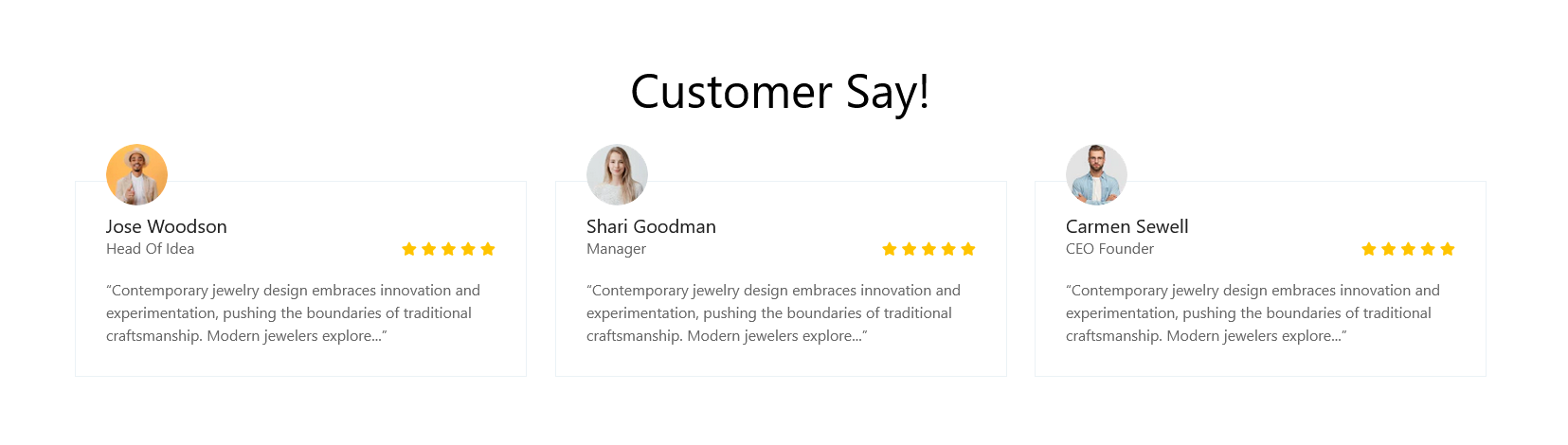
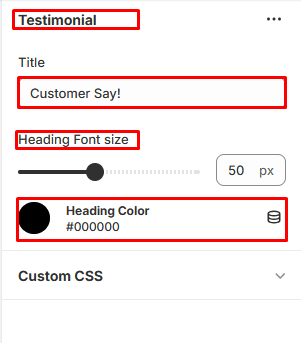
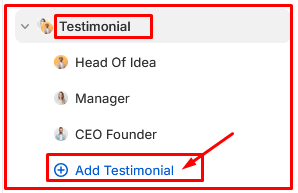
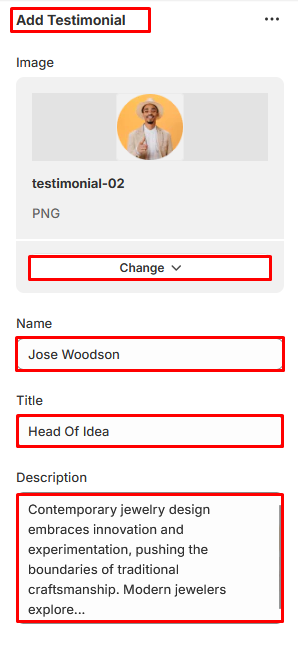
Discount Banner
In Sections listing, select Discount Banner
To add new, click to Add section > Discount Banner
Options for each Discount Banner:
- Background Image
- Sub Title
- Title
- Description
- Button Label
- Button Link
Discount Banner
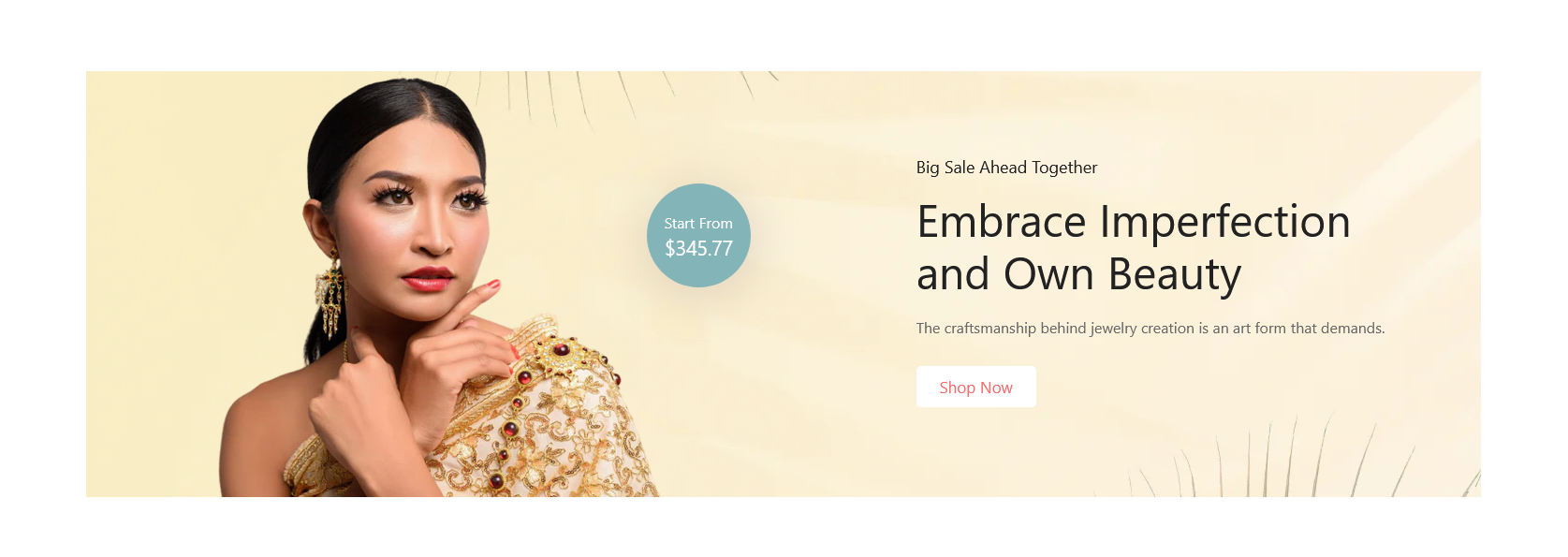
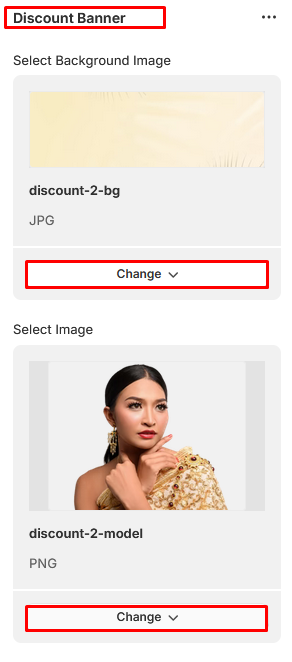
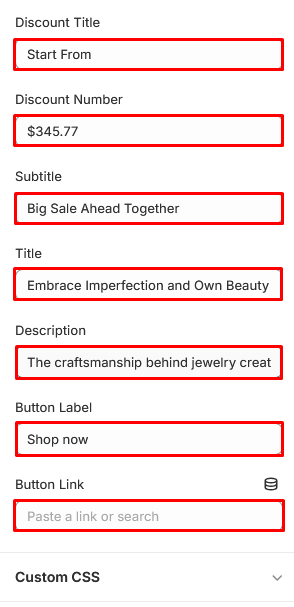
Faq
In Sections listing, select Faq
To add new, click to Add section > Faq
Under Faq List section will list options to control the Faq option, click or add Faq to control:
Options for Add Faq Items:
- Write a question.
- Write a answered.
Faq
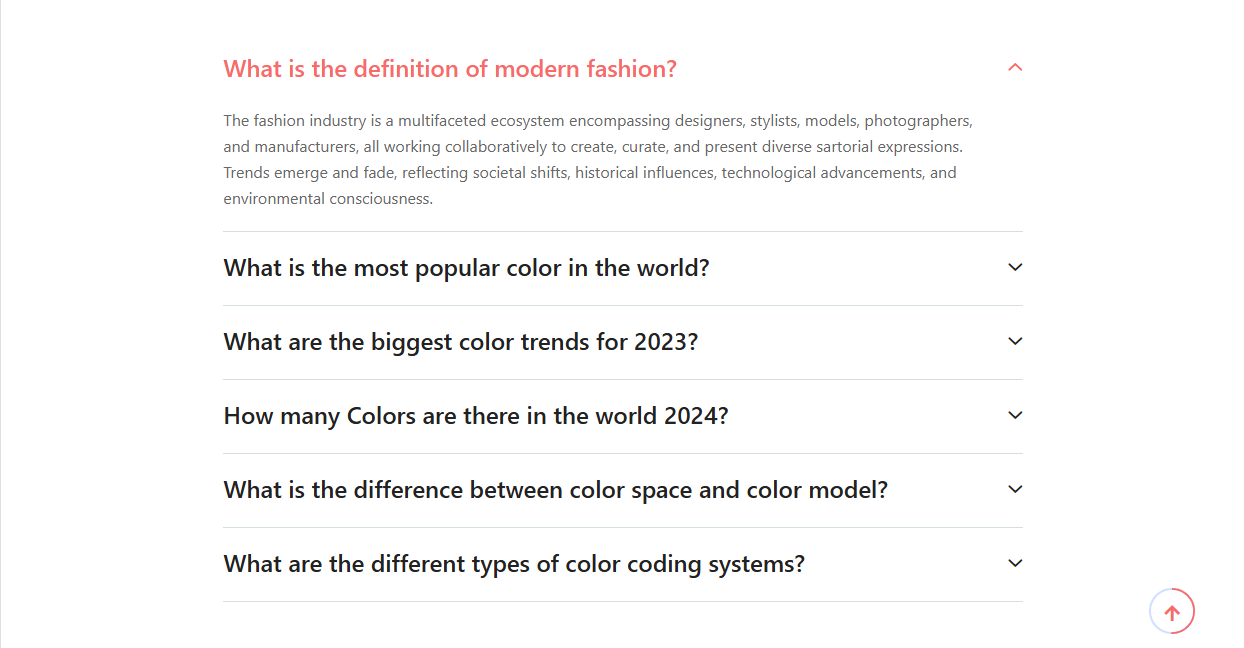
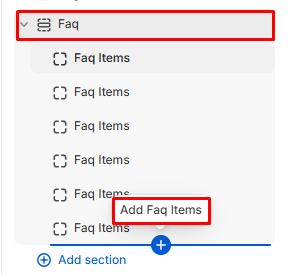
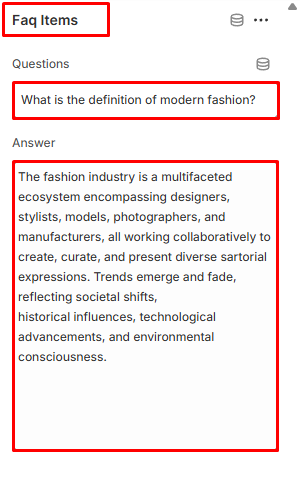
About Page
Please log in to your Shopify Dashboard and go to Online Store> Themes > Customize >, these listing of options will appear in the Left area.
About us
In Sections listing, select About us
To add new, click to Add section > About us
Options for each About us:
- Subtitle
- Title
- Description
- Select Image
About us
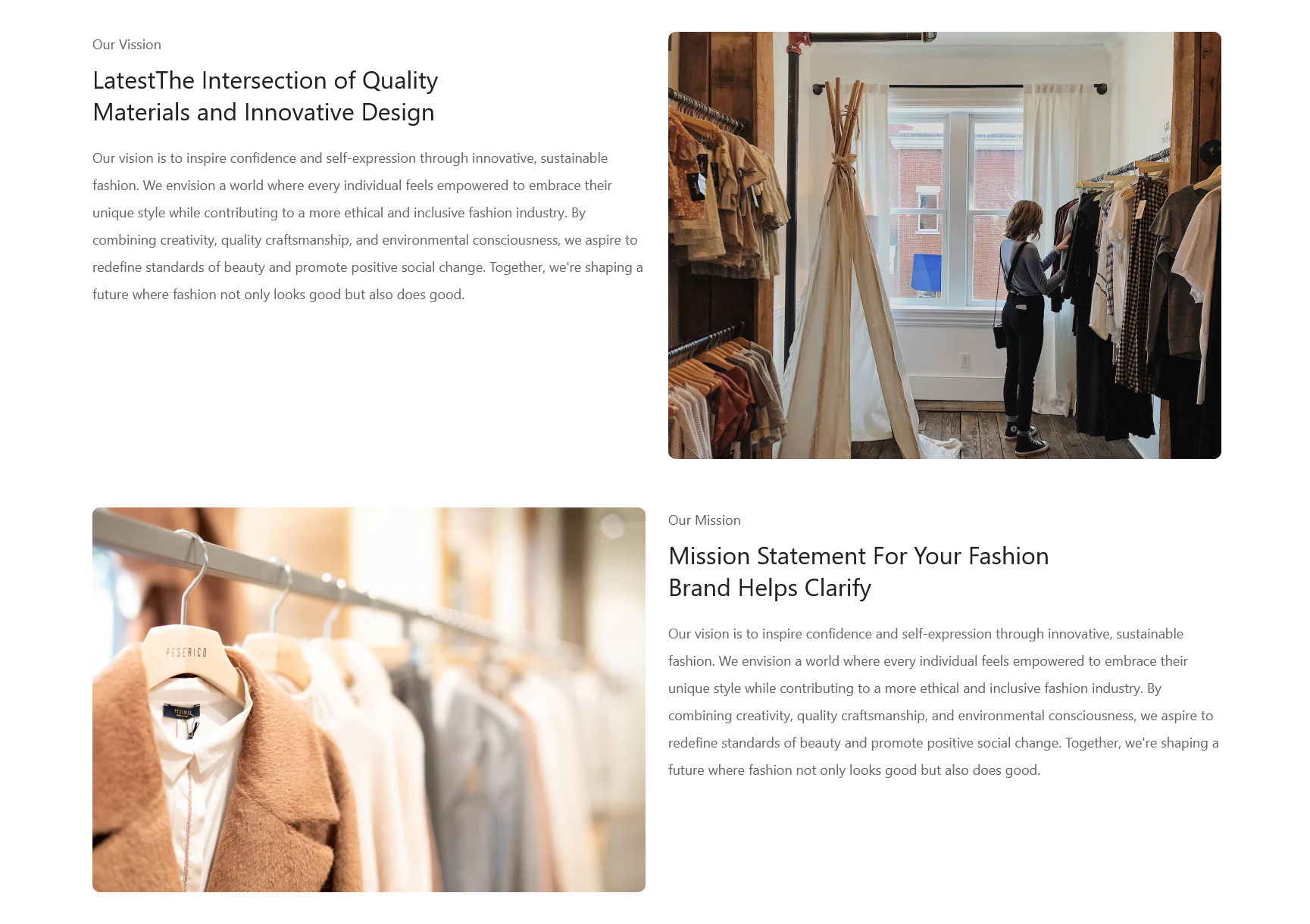
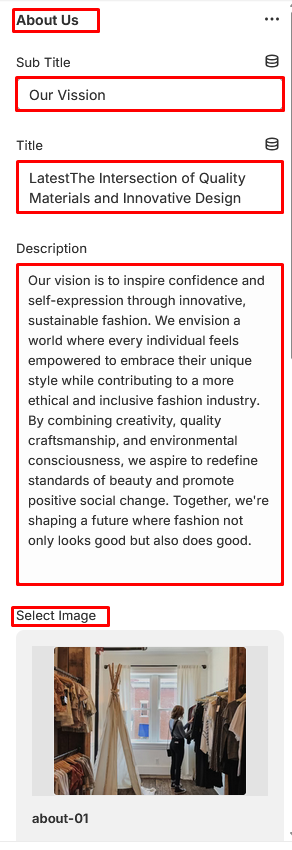
Service
In Sections listing, select Service
To add new, click to Add section > Service
Under Service Slider section will list options to control the Slide option, click or add slide to control:
Options for each Service:
- Title
Options for Add Service:
- Select Image
- Service Title
- Service Text
Service
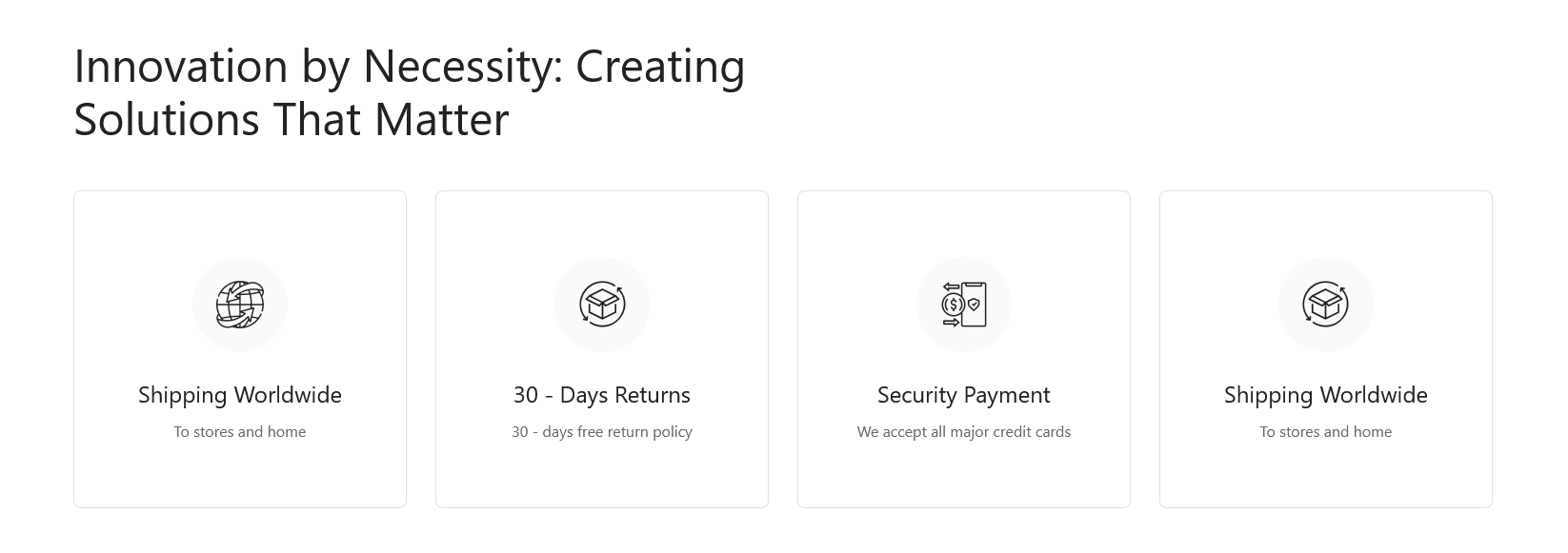
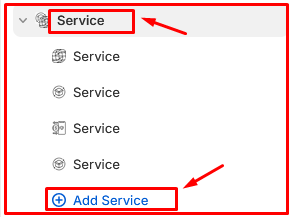
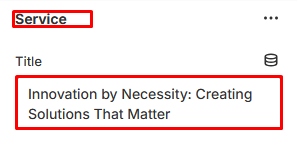
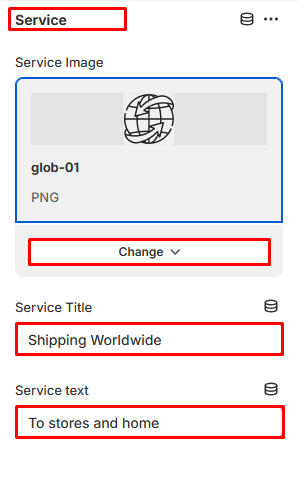
Team
In Sections listing, select Team
To add new, click to Add section > Team
Under Team Slider section will list options to control the Slide option, click or add slide to control:
Options for each Team:
- Title
- Font Size
- Font Color
Options for Add Team:
- Select Image
- Name
- Title
- Facebook Url
- Twitter Url
- Instagram Url
Team